General Journal
General journal entries are posted to the general ledger individually and immediately upon their entry.
All items are explained below the figure.
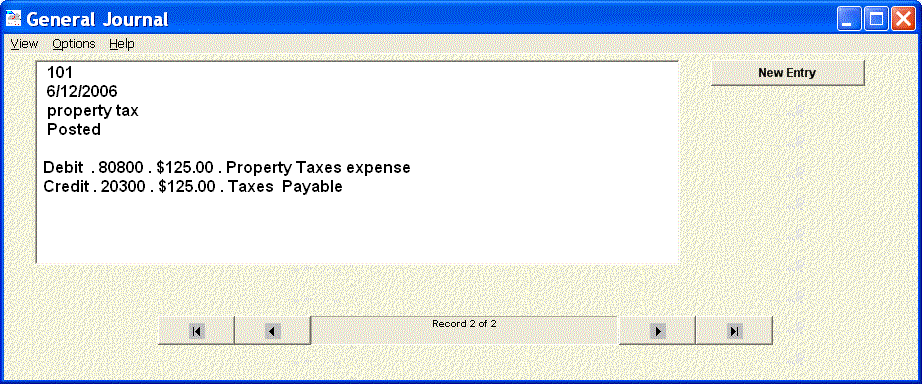
General Journal in Record Mode
New Entry Button
Click this button to begin entry of a new journal entry.
If the button is not visible, then Click View; select Individual Entries.The button will be visible.
Data Control (caption displays Record: 2 of
2)
The data control allows you to move from one journal entry to another.The four
buttons on the data control, from left to right, are used to move to the first entry in
your database, to the previous entry, to the next entry, or to the last entry.
Accounts in Entry
The accounts in the journal entry are shown in a textbox which displays the account number,
amount, and account title.The amount will be a positive/negative number or a
debit/credit depending on your General Journal Format preference.
Data Fields
- Number
Number is an integer field that numbers records in a table.Number is set by Omnis Mus and cannot be edited. - Date
Date the transaction was entered. - Description
Text description of the entry.This is limited to 30 characters.
It is a good policy to enter the transaction number (1a , 1b, etc.) given in the problem. This allows you to identify your entries. - Posted
Posted means a transaction has been posted. A transaction can and will be posted only once.You cannot edit the Posted field.
Menu Choices
View
View sets the appearance of a journal.There are two views.
Individual Entries
Record mode displays individual journal entries.You use the data control to move from one entry to another.You must be in record mode to add new entries. The figure above illustrates record mode.
Summary List
List view displays all of the journal entries in a grid format. This provides a convenient way to scan all of your entries' descriptive data. Click a row in the grid to move directly to the selected journal entry in Individual Entry view.
Options
Options collects processing functions.
Change Font
Change Font allows you to do so.
Reverse Entry
Reverse Entry is used to reverse out a journal entry that has been posted. This 'one-click' option facilitates effortless error correction.
Help
Entering Amounts
Entering Amounts explains that you can enter amounts in a general journal entry directly as positive or negative numbers (+/- format) or as Debits or Credits.
Reversing a Journal Entry
Reversing a Journal Entry explains the simple steps necessary to do so.
Transaction Analysis
Transaction Analysis displays a link to a web page that provides help and detailed examples of traansactions.
General Help Menu
Help Menu displays links to web pages that provide general Help and the accounting glossary.
Making a General Journal Entry
Click the New Entry button to begin entry of a new journal entry.The following sequence will occur:
1. The Date form will display to accept a date.
2. The Description form will display to allow you to enter a description.
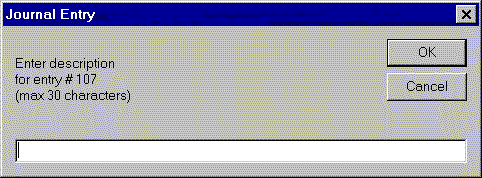
3.The general journal will appear as follows to accept entry of account data for the entry:
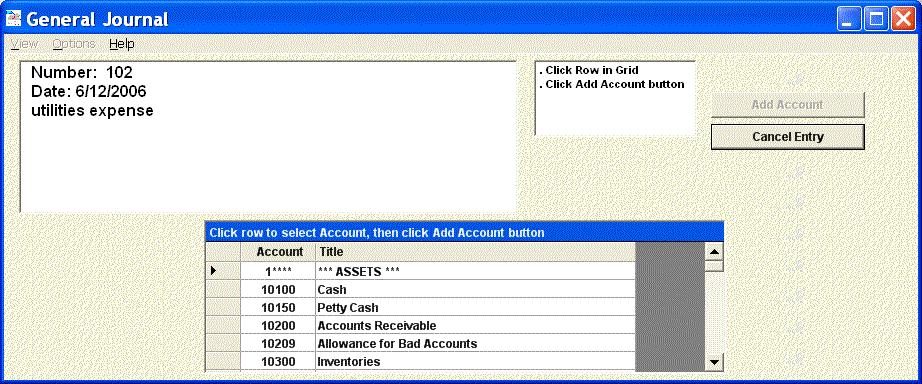
You select an account by clicking its row in the grid, then clicking the 'Add Account'
button.The 'add account' button will activate once an account is
selected in the grid.
After you select an account, the Key Form will appear to accept the amount. It will show either debit and credit or + and - buttons depending on which transaction format is selected in the general ledger.
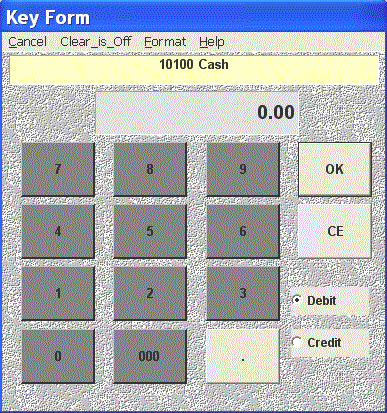
The following shows the appearance after entering the account Utilities expense with a debit of $527.39.
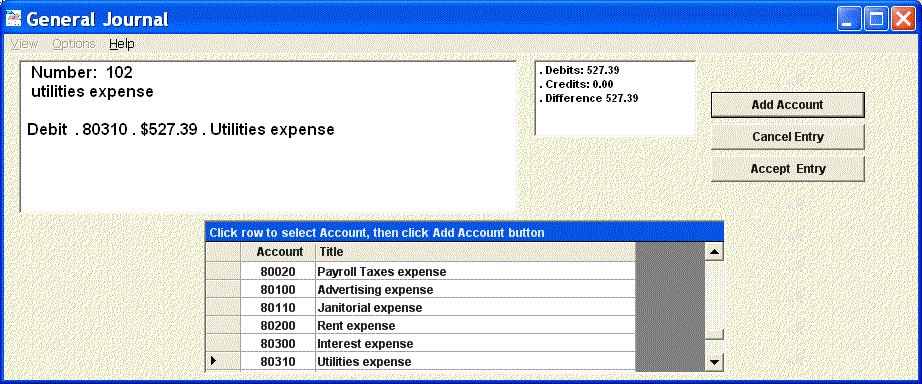
The textbox shows the accounts in the entry.The label displays debit and credit totals when Debit Credit format is selected.The label displays the net effect of the entered accounts on the Accounting Equation when Positive/Negative Number format is selected.
Use the same procedure to add other accounts as necessary to complete your entry, then click the 'Accept Entry' button.The entry will be immediately posted to the general ledger and the general journal will display the entry you have just entered in Record mode.
- You can use the 'Cancel' button at any time to cancel an entry.
- Omnis Mus will not 'Accept' an entry that is out of balance.